Presearch setup guide
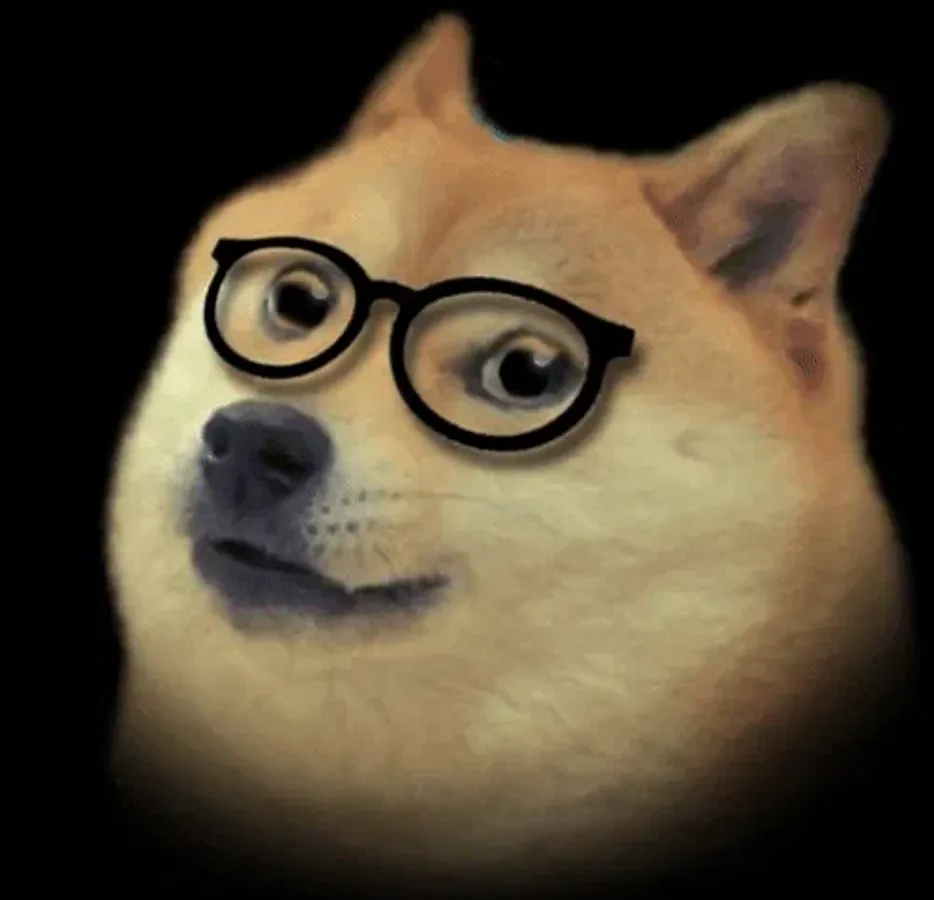
DogeMiner
359 views
·
Sep 6, 2023
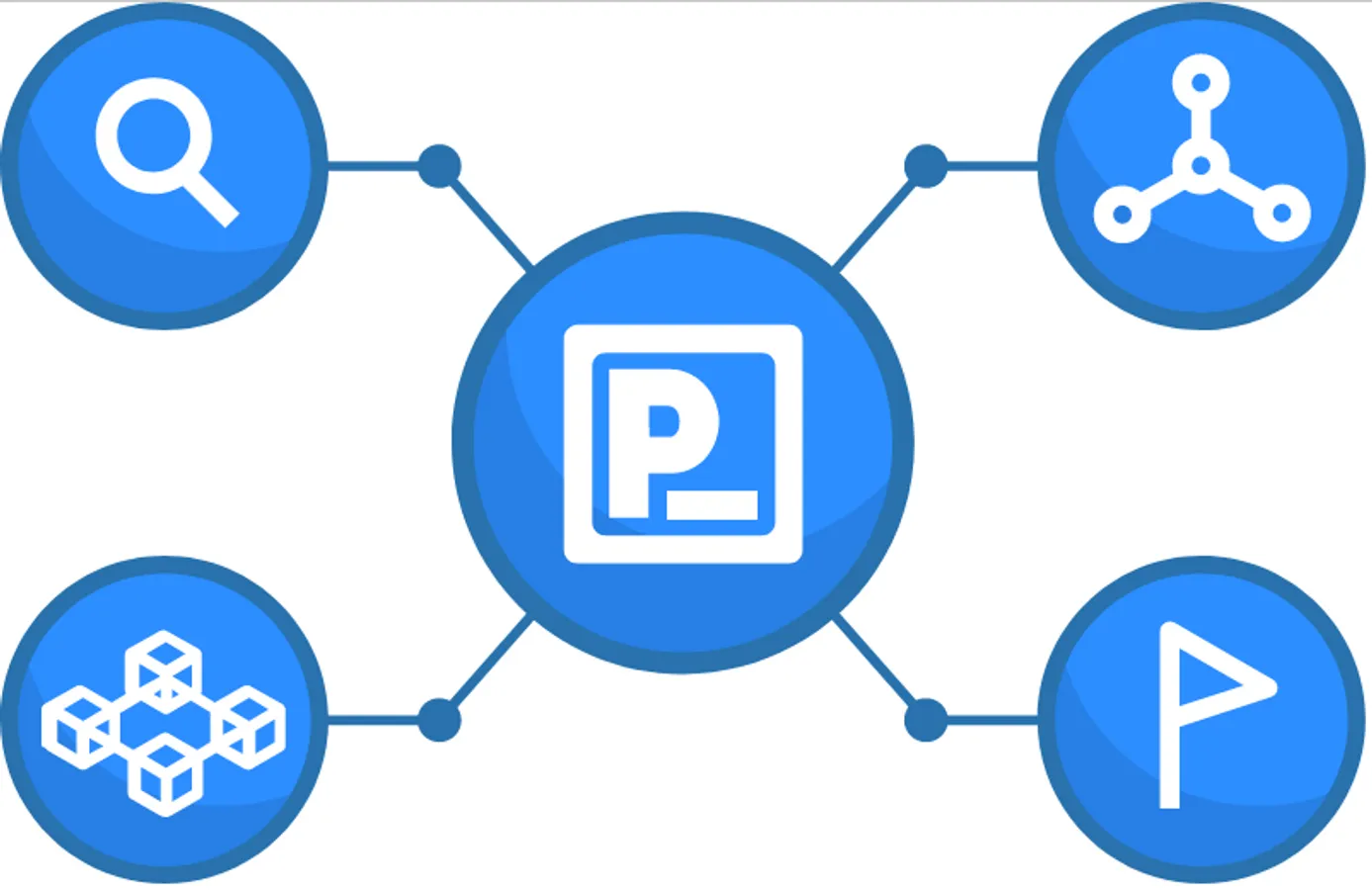
Presearch Node setup guide on VPS
Table of Content
Video guide #
Setup AWS & Docker #
- Create an AWS Account. AWS reg
- Create an instance
- Select one of the Ubuntu distributions
- launch your instance, save your private keys in a separate folder
- Open terminal, copy & paste the codes from AWS. It should look like this
ssh -i "yourPrivateKey.pem" [email protected]
- You should then be connected to your AWS instance - all you need to do now is install docker with these commands
curl -fsSL https://get.docker.com -o get-docker.sh
sudo sh get-docker.sh
Install presearch #
- set up an auto updater for your node with this command in the term
sudo docker run -d --name presearch-auto-updater --restart=unless-stopped -v /var/run/docker.sock:/var/run/docker.sock presearch/auto-updater --cleanup --interval 900 presearch-auto-updater presearch-node
- Then, pull the node & run it with these commands (make sure to replace _YourRegistrationCodeHere _in the second piece of code with your registration code from your account)
sudo docker pull presearch/node
sudo docker run -dt --name presearch-node --restart=unless-stopped -v presearch-node-storage:/app/node -e REGISTRATION_CODE=YourRegistrationCodeHere presearch/node
- list text here
sudo docker logs -f presearch-node
- list text here
- finally, you can exit out of the terminal & go into your dashboard to see the node, name it & stake your coins on it!
Managing your Node #
See current Node output
docker logs -f presearch-node
Manually stop your node:
docker stop presearch-node
docker stop presearch-auto-updater
Restart your stopped node:
docker start presearch-auto-updater
docker start presearch-node
Check if the node services are running:
docker ps
See current Node output
docker logs -f presearch-node